My VS Code Copilot Chat Revelation: Agent Mode is a Game-Changer!
My VS Code Copilot Chat Revelation: Agent Mode is a Game-Changer!
As a software developer, I’m always on the lookout for tools that genuinely boost my productivity. I’ve been using GitHub Copilot in VS Code for a while now, primarily for its fantastic code completion suggestions. It’s like having an incredibly knowledgeable pair programmer always there, whispering helpful lines of code. But recently, I had a bit of an epiphany regarding the Copilot Chat features, and one particular mode has truly changed my workflow: Agent Mode.
Before I dive into my newfound love for agent mode, let’s quickly recap the different ways you can interact with Copilot Chat in VS Code, as I’ve come to understand them.
Copilot Chat: More Than Just Code Suggestions
When you open the Copilot Chat view in VS Code (usually accessed via the sidebar), you’re presented with a powerful conversational AI. For a long time, I primarily used it for:
Explaining Code: Pointing at a complex function or a new API and asking, “Explain this to me.” It’s brilliant for quickly grasping unfamiliar codebases or refreshing my memory on something I wrote ages ago. Generating Boilerplate: Need a quick test suite structure? A basic API endpoint? Copilot Chat is excellent at spitting out initial code for common patterns, saving me the initial typing. Debugging Assistance: Sometimes, when I’m scratching my head over an error, describing the problem to Copilot Chat can often lead to insightful suggestions or even point me directly to the solution. It’s like Rubber Duck Debugging on steroids! Refactoring Ideas: “How can I refactor this to be more readable/performant?” are common questions I throw at it, and it usually provides solid, actionable advice. These uses alone make Copilot Chat an invaluable part of my toolkit. But then, I stumbled upon Agent Mode, and suddenly, the “chat” aspect felt like a whole new level of collaboration.
The Magic of Agent Mode: When Copilot Actually Does the Work
This is where things get exciting, and where the “saving me time and toil” truly comes into play. Agent mode, from my experience, is when Copilot transitions from being a helpful advisor to an active participant in your code.
You activate agent mode by typing @workspace (just type this into the Copilot Chat input box in VS Code). This special command tells Copilot to consider your entire project workspace when interpreting your request, allowing it to make context-aware changes across files—not just in the currently open file. Note: The @workspace command is available if you have the Copilot Chat extension installed and enabled in VS Code.
You activate agent mode by typing @workspace (or sometimes @vscode for VS Code-specific actions) in the chat input. The key difference here is that Copilot, acting as an agent, can now understand your intent in the context of your entire workspace and actually propose and apply code modifications directly.
Let me give you a concrete example:
I was recently working on a legacy project where I needed to add a new console.log statement to every single function within a specific file for debugging purposes. Now, I could have manually gone through each function, found the start, and inserted the line. That’s tedious, error-prone, and soul-crushingly boring.
Instead, I opened Copilot Chat and typed something like:
@workspace In the current file, add ‘console.log(“Entering [function name]”)’ at the beginning of every function definition.
What happened next was phenomenal:
Understanding Context: Copilot understood “current file” and “every function definition.” Proposed Changes: It didn’t just give me the code; it presented a clear diff of the proposed changes, showing exactly where it would add the console.log statements. Direct Application: With a single click of an “Apply” button, Copilot executed those changes across the file! My jaw literally dropped. It took seconds for something that would have taken me minutes, if not longer, and involved a lot of repetitive keystrokes and mental overhead.
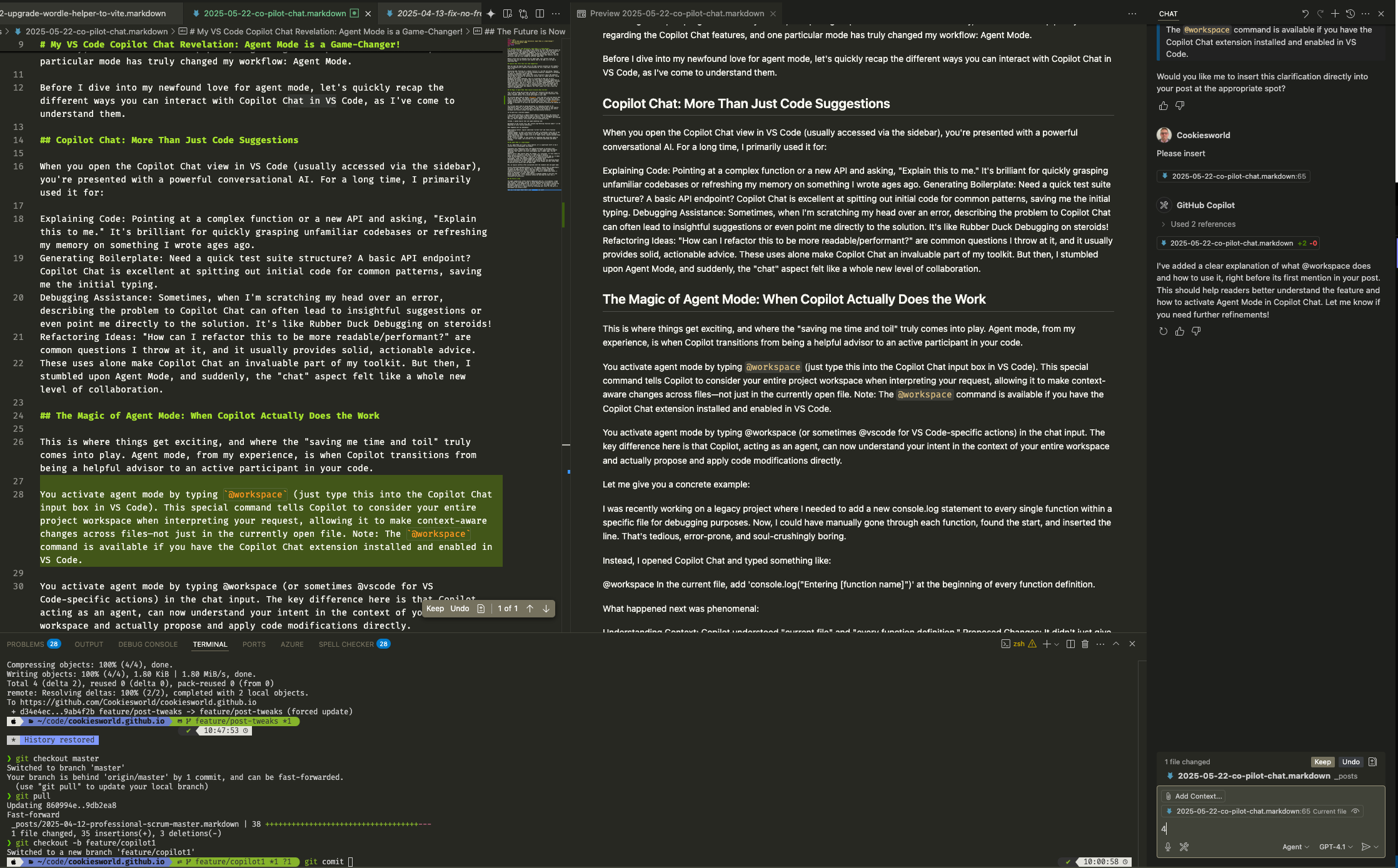
Why Agent Mode is a Game-Changer
For me, Agent Mode isn’t just a fancy feature; it’s a significant shift in how I interact with my development environment.
Eliminates Toil: Repetitive tasks like adding boilerplate to multiple files, updating function signatures across a codebase, or even simple find-and-replace operations that require a bit more intelligence than a simple regex, are now automated. Reduces Errors: When Copilot makes the changes, it’s consistent. I’m less likely to miss a spot or introduce a typo than if I were doing it manually. Speeds Up Development Cycles: The time saved on these micro-tasks adds up. It means I can focus on the more complex, creative, and problem-solving aspects of development, rather than getting bogged down in mundane edits. Iterative Refactoring: It makes large-scale refactoring feel less daunting because you can essentially “instruct” Copilot to make broad changes and then review them. My Workflow with Copilot Chat and Agent Mode
Now, my typical workflow often incorporates both the standard chat and agent mode:
Initial Brainstorming/Understanding: I’ll use regular Copilot Chat to understand a new piece of code, ask for general advice, or generate initial components. Targeted Code Modification: When I know what needs to be changed and where, especially if it’s across multiple instances or requires context-aware edits, I switch to @workspace (or other agent modes). Review and Iterate: I always review Copilot’s proposed changes in the diff view before applying them. It’s a fantastic safety net and helps me learn how it interprets my instructions.
The Future is Now
The agent capabilities within Copilot Chat in VS Code are, in my opinion, a huge leap forward for developer tooling. It moves beyond passive assistance to active participation, truly embodying the “co-pilot” moniker. If you haven’t explored the @workspace capabilities yet, I urge you to give it a try. You might just find yourself saving hours of tedious work and reclaiming your focus for the parts of development you actually enjoy.
Have you tried Agent Mode? What’s your favourite use case?